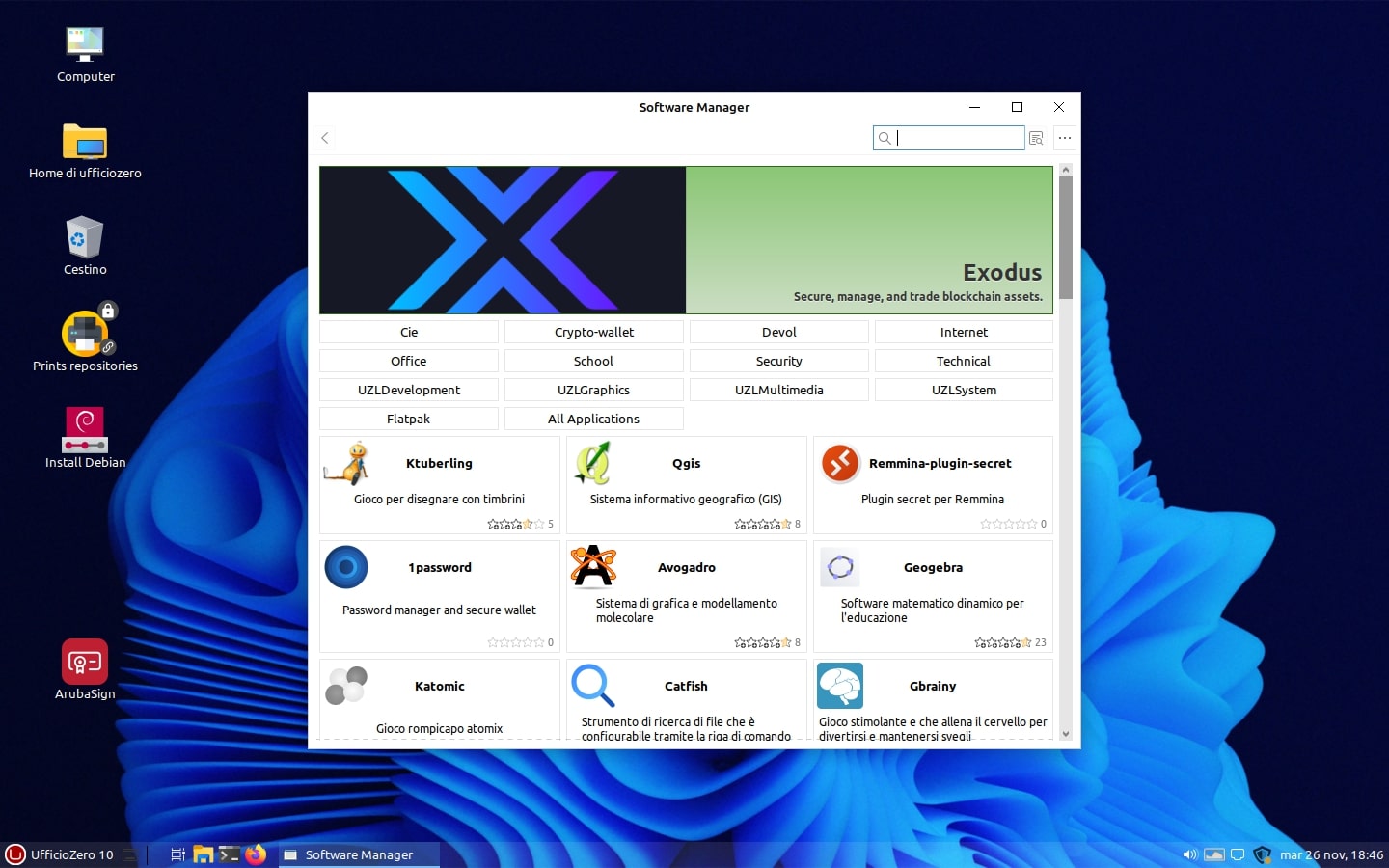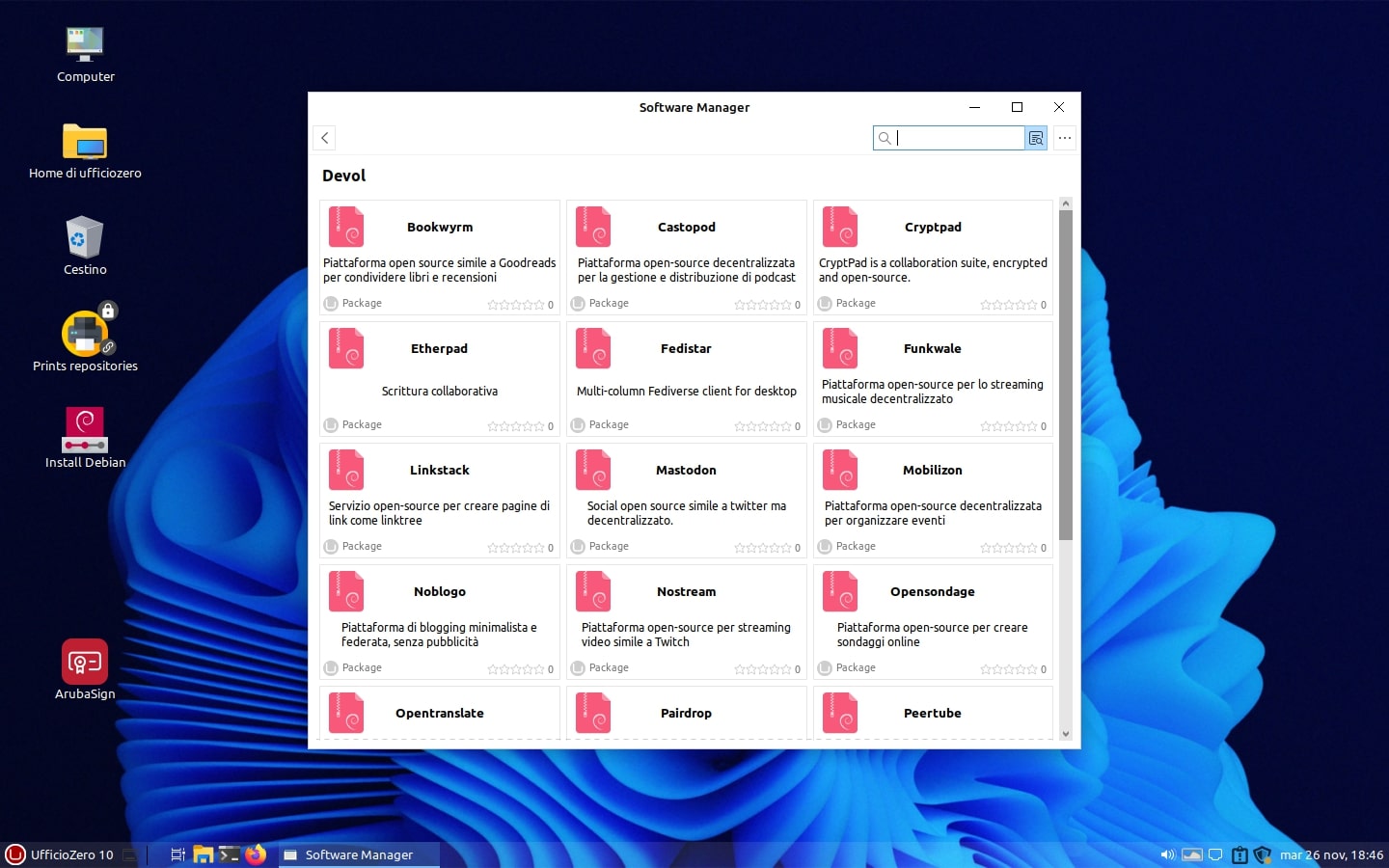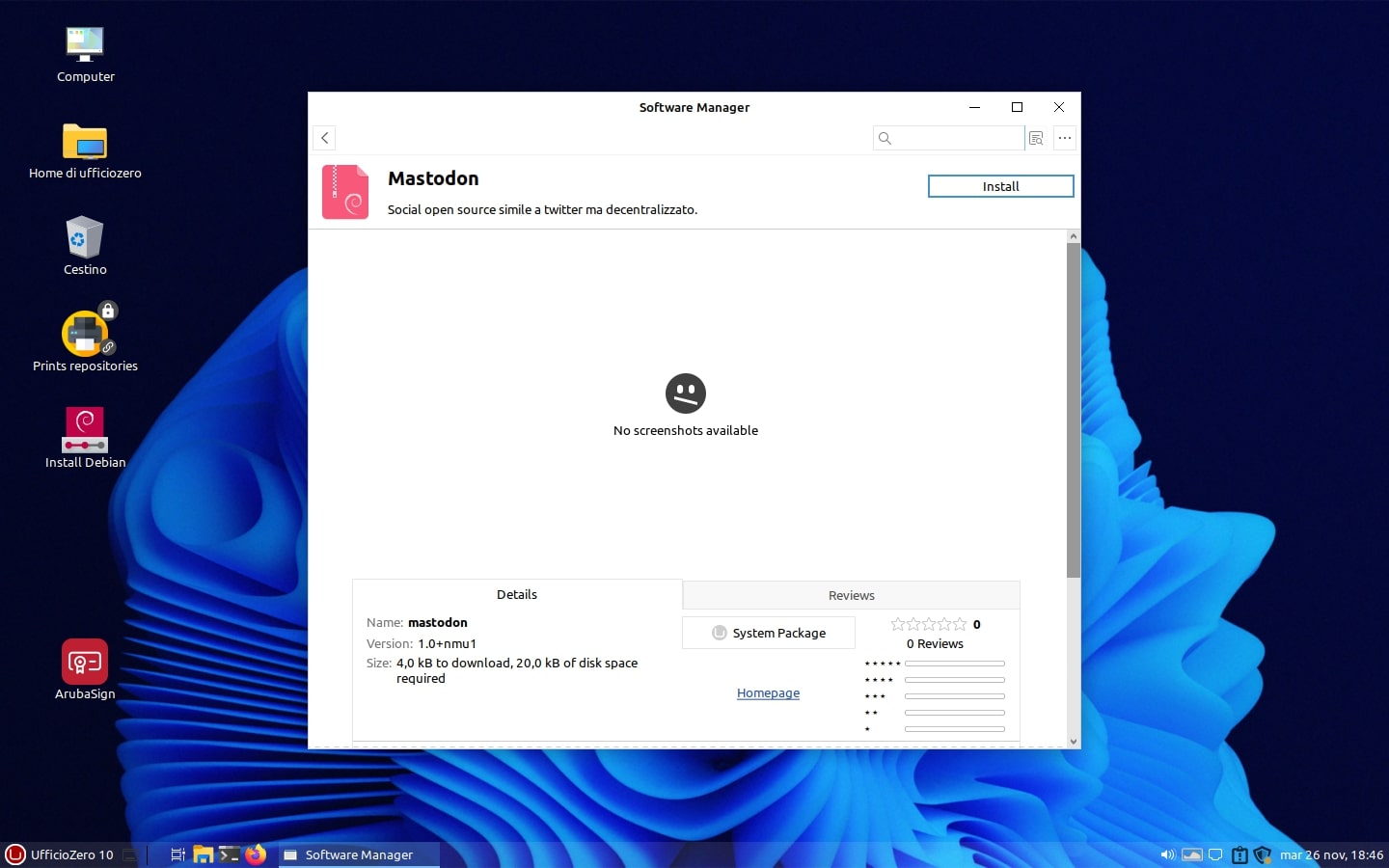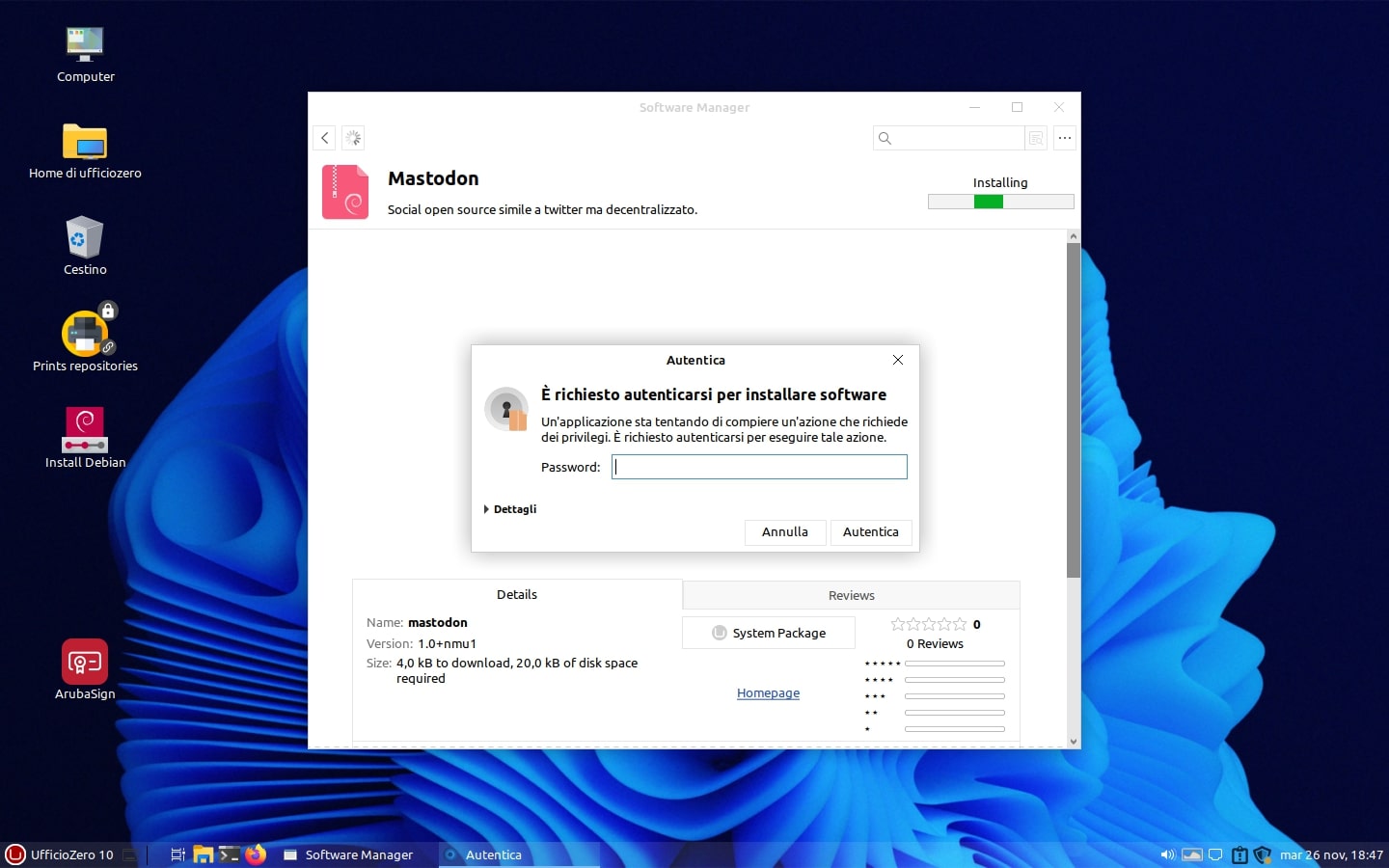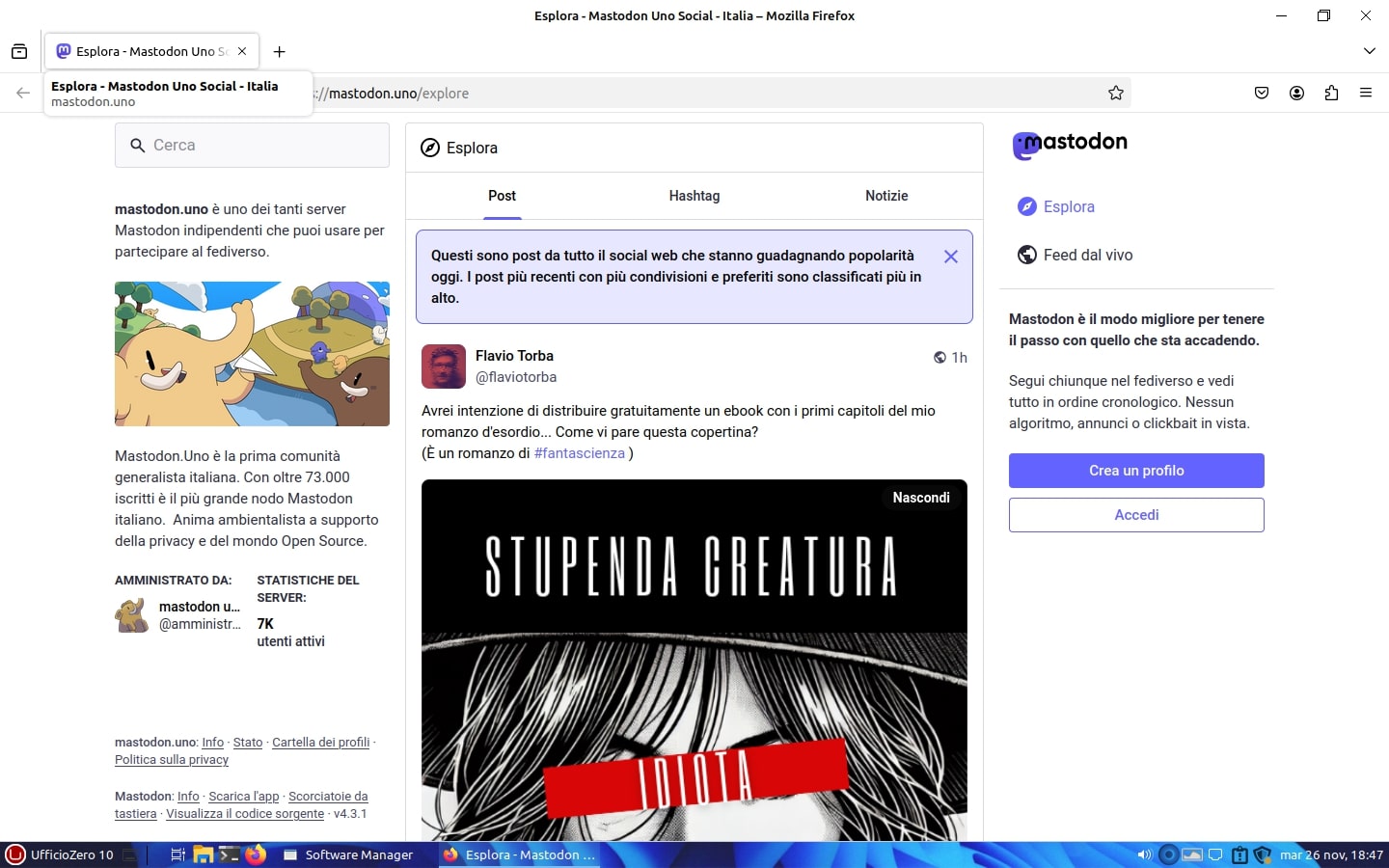Mastodon.Uno è il servizio del Fediverso offerto e gestito da Devol
guida di installazione ed utilizzo sulle release 11 e 10 Plus
Julian Del Vecchio 02/12/2024 0
Vi abbiamo annunciato giorni fa la collaborazione tra Ufficio Zero Linux OS e Devol ma oggi scendiamo nel dettaglio per il social Mastodon.Uno gestito da Devol.
Sulla release 10 Plus è possibile installare il social alternativo a X/Twitter aprendo il Postinstall e cliccando sulla sezione Devol.
Entrati nella schermata con le varie applicazioni offerte dagli attivisti di Devol, si può selezionare ed installare il servizio Mastodon e, ad installazione conclusa, recandovi nel menu principale di Ufficio Zero Linux OS 10 Plus, nella categoria Web troverete il link al servizio mastodon.uno
Potete cliccare ed avviare mastodon su pagina web, creare un vostro account ed infine potete decidere se utilizzare il browser web per i vostri tooth oppure scegliere se installare uno dei client messo a vostra disposizione tra Fedistar o Whalebird, sempre tramite il Postinstall nella categoria Devol.
Di seguito una panoramica dei passaggi di installazione di Mastodon.uno targato Devol!
Il meccanismo di installazione di Mastodon.uno e di altri servizi gestiti da Devol è lo stesso anche sulla release 11.
Anche Ufficio Zero Linux OS è attiva su mastodon.uno a questo link per cui potrete seguirci sul social network decentralizzato!
We announced a few days ago the collaboration between Ufficio Zero Linux OS and Devol but today we go into detail for the Mastodon.Uno social network managed by Devol.
On the 10 Plus release it is possible to install the alternative social network to X/Twitter by opening the Postinstall and clicking on the Devol section.
Once you have entered the screen with the various applications offered by Devol activists, you can select and install the Mastodon service and, once installation is complete, by going to the main menu of Ufficio Zero Linux OS 10 Plus, in the Web category you will find the link to the mastodon.uno service You can click and start mastodon on the web page, create your own account and finally you can decide whether to use the web browser for your teeth or choose whether to install one of the clients made available to you between Fedistar or Whalebird, always via the Postinstall in the Devol category.
Below is an overview of the installation steps for Mastodon.uno branded Devol!
The installation mechanism for Mastodon.uno and other Devol-managed services is the same on release 11.
Ufficio Zero Linux OS is also active on mastodon.uno at this link so you can follow us on the decentralized social network!
Potrebbero interessarti anche...
Julian Del Vecchio 24/09/2025
Anna è il nome della prossima release di Ufficio Zero Linux OS
Anna è il nome scelto per la nuova release a cui stiamo lavorando. La sua etimologia ebraica "Channah" ha come significato Grazia.
La nuova release in cantiere sarà la naturale evoluzione dell'attuale 11.2 con moltissime novità: nuovo tema grafico, aggregatori, icone ed un aspetto più sobrio ma grazioso introdurranno novità importate da Linux Mint 22.2 unitamente alle nostre e quelle proposte da Boost Media APS.
Mentre tutto scorre con la propria naturalezza e semplicità, gli sviluppi sono appena iniziati e vogliamo stuzzicare la vostra curiosità, perchè è pur vero che l'appetito viene mangiando.
Abbiamo superato da diversi giorni il primo milione di download, ma come voi, abbiamo tanta fame! Semplicità, leggerezza, fluidità e grafica saranno alcuni degli ingredienti che verranno amalgamati tra loro per la prossima release...
Vi è venuto l'appetito? Restate in contatto sui nostri social per assaporare le novità che abbiamo in serbo per voi!
Julian Del Vecchio 13/05/2024
AlternativaLinux recensisce Ufficio Zero Linux OS 11.1 a 64bit
AlternativaLinux ed il nostro amico Dario hanno recensito la nostra ultima release, Ufficio Zero Linux OS 11.1 a 64bit.
I nostri numerosi utenti possono leggere la recensione direttamente sul blog AlternativaLinux o in alternativa gustarsi il video visibile sul canale YouTube.
Ringraziamo di cuore Dario per essersi offerto di fare da tester per le funzionalità introdotte per l'applicazione Slpct, per i numerosi consigli e per il supporto che definiamo fantastico per la divulgazione del nostro progetto, attraverso la sua recensione della nostra release 11.1
Di seguito link alla recensione.
AlternativaLinux and our friend Dario have reviewed our latest release, Ufficio Zero Linux OS 11.1 64bit.
Our many users can read the review directly on the AlternativaLinux blog or alternatively enjoy the video visible on the YouTube channel.
We sincerely thank Dario for offering to act as a tester for the features introduced for the Slpct application, for the numerous advice and for the support that we define as fantastic for the dissemination of our project, through his review of our release 11.1
Below is a link to the review.
Julian Del Vecchio 13/02/2025
Cosa bolle in pentola?
Pensavate ci saremmo fermati qui? Per niente affatto!
Ci stiamo aggirando nella nostra cucina per selezionare le migliori materie prime per una pietanza diversa dal solito, dedicata al mondo della Scuola Italiana di ogni grado di istruzione.
Perchè dovreste scegliere la nostra EDU alle altre? La nostra EDUcational sarà flessibile, modulare e trasversale. L'immagine di sistema sarà quanto più leggera possibile ed attraverso l'EDUinstall si potranno installare software suddivisi per categoria, corrispondenti al proprio grado di istruzione.
Niente più carrozzoni di iso pesanti da scaricare e che installano software che spesso non viene utilizzato! Sarete voi studenti e docenti a selezionare solo il software che volete installare, evitando che i pc si appesantiscano di software inutile. Niente più repository e mirror offline e che non vengono curati e mantenuti, nulla di tutto questo avrete con Ufficio Zero Linux OS EDUcational.
Sarà possibile segnalarci software da aggiungere? SI! Il nuovo portale che verrà definito a breve, avrà un form ben dettagliato in cui potrete segnalare le vostre richieste di integrazione software, purchè sia disponibile il rispettivo codice sorgente ed abbia licenze d'uso aperte. Siamo abbastanza pro-attivi nel verificare i vari flussi di informazione e dare una risposta nel più breve tempo possibile.
Le scuole dotate di vecchi pc dovranno cambiarli? No! In un primo momento prevederemo una iso a 64bit dedicata, ma successivamente sarà possibile installare anche altre nostre release più leggere e prestanti per poi agganciare il mirror aggiuntivo. Siamo soliti evitare che il numero di RAEE aumenti ed inoltre con i nostri partner Devol ed Open For Future Italia siamo contrari all'obsolescenza hardware e software programmata e cerchiamo di tutelare l'ambiente.
Con questo progetto si chiuderà il cerchio delle soluzioni offerte in modo gratuito, senza chiedervi nulla, nemmeno i vostri dati personali, coprendo di fatto il settore privato, della Pubblica Amministrazione e scolastico di ogni grado di istruzione.